Begin Blogging: A Guide To Building Your WordPress Blog
 Back in ancient times, the common platform for creating a website was a static HTML site that you either paid web designers oodles of money to create or you coded it yourself. But things have changed and the DIY website culture took over. This is great because it means you can start blogging very easily.
Back in ancient times, the common platform for creating a website was a static HTML site that you either paid web designers oodles of money to create or you coded it yourself. But things have changed and the DIY website culture took over. This is great because it means you can start blogging very easily.
WordPress is a comprehensive content management system (CMS), which allows you to create any kind of website you can possibly imagine.
Why would you want to choose a WordPress Blog?
For one thing, you don’t need any programming skills to use a WordPress Blog. It’s easy to create, use and offers plenty of SEO benefits. It’s without doubt the world’s most popular publishing platform .
WordPress has far surpassed it’s anticipated use as a blogging platform, as website owners from virtually every industry have been using it to create a variety of websites: Blogs, Article Directories, Classified Sites, e-Commerce Sites, Forums, Magazine Websites, Job Boards, Membership Websites, News Sites, Mobile Sites, Review Sites, Sales Pages, Portfolios, Real Estate Websites, Video Sites, Web Directories, Social Networks, Classified Sites, Photo Galleries, Q&A Websites, Static Websites, Web Directories, Wikis and more.
The search engines love these sites and rank them high.
Here Are The Necessary Steps To Create Your Own WordPress Blog And Start Blogging:
1 – Register A Domain Name
2 – Get Web Hosting
3 – Point Your Domain
3 – Install WordPress On Your Web Hosting Account
4 – Install WordPress Theme and Plugins
5 – Post Content
#1. Get A Domain Name
 Before hosting your own WordPress blog, you’ll need to choose and register a domain name, which will be your www. web address. Although, there are a lot of extensions like .com, .info, .net, .info etc. available, .com is still considered a TLD (top-level domain). Of course, you’ll find hundreds of debates on the subject, but the general preference is for a .com over others.
Before hosting your own WordPress blog, you’ll need to choose and register a domain name, which will be your www. web address. Although, there are a lot of extensions like .com, .info, .net, .info etc. available, .com is still considered a TLD (top-level domain). Of course, you’ll find hundreds of debates on the subject, but the general preference is for a .com over others.
Choosing an appropriate domain name can be almost as important as your business. Since a domain name is the internet identity of your business, your domain for your WordPress blog should be representative, easy to remember, use keywords, unique and have a proper extension (.com).
Tips to selecting a domain name:
- Avoid hyphens.
- For best ranking, avoid uncommon TLDs like .cc, .ws, .name etc. as they are spam indicators and don’t do much in terms of ranking.
- Avoid too long domain names. Short domain names are easier to remember and there are fewer chances of people typing them wrong
The next step, after you’ve chosen a domain name is the registration. This process is fairly simple and cost-effective. GoDaddy.com and Namecheap.com are two of the popular and good domain registrars. You’ll find many others with some research. But some of the other sites are confusing, as they try hard to sell all kinds of services. Avoid all up-sells (additional services that they try to sell you) – unless of course you want them.
Once you select your registrar, their website will take you through the process to officially buy and register a domain name. Carefully check the registration periods and fees you would have to pay. Be sure not to register any Trademarked names as that can land you in trouble later.
#2. Get Web Hosting
The list of hosting companies is impressive, but for years I’ve been using HostGator.com and I’ve never had problems with it. It’s the hosting company I recommend. But there is also Blue Host which offers plenty of features. When you’re just starting out, go with a basic shared hosting plan that allows you to host unlimited domains. Ex: Baby plan in HostGator.
Once you register, choose a hosting plan and make the payment, you’ll receive your account documentation.
* Please save all the hosting information in a folder along with the domain information. This makes it easier to retrieve information when you need it.
#3. Point The Domain To Your Host
 The next step is to point your new domain to your hosting account. As of now, if you were to type your domain name into the Internet browser, it would lead to your hosting company and not your site.
The next step is to point your new domain to your hosting account. As of now, if you were to type your domain name into the Internet browser, it would lead to your hosting company and not your site.
The hosting documentation you receive contains information on the “Name servers”. Keep that information handy and log into your domain registrar.
Let’s take the example of Namecheap.com.
- Go to “Your Domains” and click on the domain name from the list of domains.
- Under the “General” category, click on “Domain name server setup.” This leads you to the domain name server information page.
- Enable “Specify custom DNS servers (Your own DNS servers) and enter the name server information sent by your host in the first and second columns. I’d just copy and paste to be sure.
- Save changes and you’re done!
Now click on “Registrar lock” and lock the domain to ensure there is no illegal transfer of your domain.
It usually takes a few minutes for the domain to point to your hosting account. Your host may say 24-48 hours, but I’ve always seen it happen within a few minutes. Test it by typing your domain name in your internet browser. If it points to your new site, you’ve successfully pointed the domain.
Now we’re ready to install WordPress and that’s what we’re going to do in the next section.
#3. Install WordPress
While I show you how to install WordPress in HostGator, the installation process is very simple and cPanel hosting management system is pretty much the default hosting management system used by most hosting providers.
Log in to your control panel and look for Fantastico. Click on the WordPress icon and then on “New Installation” and go through the guided process. Keep your blog’s username and password safe and handy.
Configuring Your WordPress Blog
![]() You can go to your blog’s administration panel by typing http://www.yourdomain.com/wp-login.php. Type in the username and password and log in to your WordPress blog. Of course, instead of ‘yourdomain,’ you would type in your domain name.
You can go to your blog’s administration panel by typing http://www.yourdomain.com/wp-login.php. Type in the username and password and log in to your WordPress blog. Of course, instead of ‘yourdomain,’ you would type in your domain name.
Start by going to “Preferences” and giving your WordPress blog a good title as this gets listed in the search engines. Add a good description – this is called a Tagline. Under the ‘WordPress address’ and ‘Blog address URLs’, add a www as it helps with search engine rankings and easier for people to remember because they are so used to it.
#4, Install Themes And Plugins
Themes
There are people who spend hundreds of dollars on WordPress Blog themes and they can really make your site stand out. But there are plenty of good free themes around. A theme is nothing but your blog’s design template, which can be changed at any time. It takes minutes to give your WordPress blog the look you want.
WordPress has many themes and there are several sites that offer free WordPress Blog themes. But there are some pointers you should keep in mind before choosing your theme:
- The theme must be widget ready, as this allows you to control what you show in your blog’s sidebars.
- Black text on a white background is easy to read. While the opposite may seem interesting, think of it from the reader’s perspective.
- Choose the theme based on the goals for your WordPress blog. If your WordPress blog is about flowers, you don’t want a dark-colored and spooky theme, do you? You want something vibrant and beautiful to depict the beauty of flowers.
Everything from the colors to the font should be user friendly. Let everything you decide go through a “user experience filter” and you can’t go wrong.
Check out http://wordpress.org/extend/themes/
Now save the theme on your computer and unzip it. There are two ways of uploading themes to your WordPress blog. You can use a good free FTP (File Transfer Protocol) like Filezilla or upload directly from your WordPress blog cPanel. When using FTP, you will be uploading the unzipped theme files, but the “Upload Theme” option in the WP cPanel requires zipped theme files. Both are very easy to follow and you will find all the information you need in Google. Of course, you only need to upload themes when you get them from sites other than WordPress.
Plugins
 Once you have your preferred theme, there are some really good plugins out there that can help you in your SEO efforts. In your WordPress Blog cPanel, go to “Plugins,” find the one you’re looking for and activate it. It’s all as simple as that!
Once you have your preferred theme, there are some really good plugins out there that can help you in your SEO efforts. In your WordPress Blog cPanel, go to “Plugins,” find the one you’re looking for and activate it. It’s all as simple as that!
– The Yoast SEO Plugin: This is an automatic addition for my WordPress blog. It’s the best and I personally feel its a great product. It lets you do great on-page optimization, e.g. meta titles, meta descriptions, robots etc. It comes with so many features and never fails to remind you to get your pages set up properly. The “Snippet Preview” for example, lets you see everything about your post or page, how it looks like in the search results, whether your title is too long, or if your meta description makes sense. It also checks for simple things that you may have forgotten, like alt tags with keywords for your images and a whole lot more. This plugin will help you increase rankings as well as the click through for organic search results.
– XML Sitemap: Your Yoast plugin generates a sitemap automatically but I suggest you do it using XML-Sitemap plugin, where you can send the sitemaps as well as compressed sitemaps to search engines.
– W3 Total Cache: Website performance is as important as on-page optimization. This plugin ensures your site appears good to users. Everything from load speed to browser cache is taken care of.
– Yoast Google Analytics For WordPress: Everyone talks about the importance of tracking your traffic sources, page visits, the time visitors spend on the WordPress blog, their exit pages, etc. Tracking alleviates the need for guessing, and this plugin does a great job of tracking your blog using Google Analytics tracking code. All the meta date on a page can be tracked, about pages, referrers, users and more.
Apart from these plugins, there are others, but just go for those you need. Using too many plugins can sometimes cause problems.
#5. Post Content
Just post some content and you’re ready to go. You can create Pages and Posts based on your requirement. Keep your content related to specific keywords, ensuring you’re not stuffing your pages with keywords. The content should flow naturally and the keywords incorporated unobtrusively. You’ll read all about keywords in my post about SEO here.
Now publish your blog for the world to see!
A WordPress blog has RSS feeds. You can submit your WordPress blog content to a host of RSS sites online. The procedure is very simple and painless. Alternately, you can use a cheap service on Fiverr.com to get the submissions done for you.
We’ve successfully created your first WordPress blog. This may seem intimidating at first, but a few days of understand the different elements and warming up to your blog, and you’re on your way to becoming a pro WordPress blogger.
Now, once you have a blog, read this: How to Promote Your Blog In 2013 – The Definitive Guide.
Let me know if you have any questions on your wordpress blog.
-
 0
05 email marketing mistakes you don’t want to make
-
 0
0The New Business Owners Guide to Marketing on Social Media
-
 0
0Is Twitter Dead? You Might Be Surprised
-
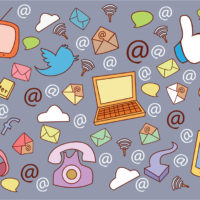 0
0Do I need to be on every social media channel to market my business?
-
 0
0Nay or Yay: Does Your Business Need a Mobile App?
-
 0
05 Easy Habits You Can Learn From These Billionaires
2 Comments
Leave a Reply
When you visit any web site, it may store or retrieve information on your browser, mostly in the form of cookies. Control your personal Cookie Services here.



Here is my blog: cloudsit.wordpress.com I want to park this blog to .com domain. what is the simple procedure.
Hey Eddie, Check out this link on the WordPress support page which guides you through the process. Let me know if you need anything else. http://en.support.wordpress.com/domains/domain-management/