How To Create Your Own Facebook Pictures To Increase Fan Page Engagement And Boost Your Website Traffic
How To Create Your Own Facebook Pictures To Increase Fan Page Engagement And Boost Your Website Traffic
Ever wonder about the source of all those funny or motivational Facebook pictures you see online? You know, the Facebook pictures with a quote written over the funny/crazy/amazing photo? Sometimes they are funny enough to make you squirt coffee out your nose. Other times they fire you up, or make you rant, but either way you end up sharing them.
Studies of social media dynamics consistently show that using photos dramatically increases fan engagement. That means people look at photos, like photos, comment on photos and share photos way more than they like, comment or share plain text posts.
I tested this out today and created and posted my own Facebook picture. I used a very simple picture with a popular quote on a white background with my website address at the bottom of the post. So far it has had 33 likes and 14 shares. Can you see the power in this very simple method? At least 33 people saw my website address (that is just the people who clicked like), and 14 people shared it. From those 14, if we say the average personal profile has 100 friends, that is putting my website address in front of potentially hundreds of people. All through a simple motivational or inspirational post that people enjoy seeing and sharing and allowing you to be creative in the process. I shall definitely be making more Facebook pictures. Creating your own Facebook pictures is powerful exposure!
By the end of this blog post, you will be able to make your own Facebook pictures. You don’t need a graphic design degree either. With a few simple (and free) tools, you can be putting up your own Facebook pictures on your social media sites in just a few minutes.
3 Simple Steps To Your Own Facebook Pictures
1. Get Some Photos
First, you need to get some photos. For the highest quality, you can purchase photos from a stock photography site. Paying for photos give you the very best quality, in the shortest time without worries about licensing.
On the other hand, if you have no budget try using stock-xchng or publicdomainpictures.net. These sites don’t charge for their photos but many of them still have licensing conditions attached. Read the licensing requirements and honor them. Don’t be a thief.
Keep in mind that going the free route will cost you more time as you must sort through lower quality photos to find the one that’s right for your quote. With patience, however, you can usually find something that works.
2. Edit Your Photo
Once you pick your photo, you will need to do some editing. If you don’t have access to good photo editing software, PicMonkey is a great option. It’s easy and free and what I am using to create Facebook pictures.
First make sure that your Facebook pictures are the right size using the resize or crop features. You can quickly find out the correct pixel dimensions for cover photos, profile pics or timeline photos using a quick reference infographic like the one from Digital Marketing Services. By trimming your Facebook pictures to the optimum size, you will get a more professional appearance on your timeline.
Next, to add text use the tool bar to the left of the screen on PicMonkey. The TEXT option allows you to select the font and click “insert text” to place a text box in your photo. Paste the text of your quote into that box or type it in manually. Reposition or resize your photo by click and drag controls. You may also change the text size, color and the way it contrasts with the background.
Find photos with larger areas of light or dark to place your text. Then choose a text color that will contrast with the background to make reading easier. Keep it simple and experiment to find what works best.
3. Post Your Photo!
PicMonkey allows you to share your new picture directly to your preferred social media channel or you can save the photo to your hard drive and upload it manually at the convenient time.
Facebook Pictures Rock – but what about the bigger picture?
Bear in mind this, Facebook has an algorithm that dictates how many people see all content that you post. (not everybody sees all your posts). This infographic from PostRocket shows what factors contribute to how News Feed stories get filtered and displayed. Whilst people do share Facebook pictures more than plain text posts, my own personal experience is that at present “it seems” that, in the first instance, plain text posts are landing into more people’s feeds than Facebook pictures. The key therefore is to post content in a variety of different ways and use Facebook pictures as part of an overall strategy. For the posting schedule I am currently using please see this Facebook Marketing post I previously made.
There it is. That’s all there is to it. Experiment, have fun and in just a few minutes your friends and fans will start sharing YOUR Facebook pictures.This should much improve your social media exposure and increase traffic to your website/blog. I look forward to seeing your great Facebook pictures!
-
 2
25 Keys to a Successful PPC Campaign
-
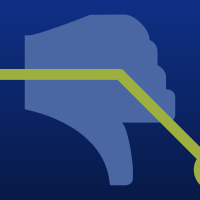 8
8The Rules of Earning Greater Conversions on Facebook
-
 5
5Can Fifty Shades of Grey Add a New Lease of Life To Your PPC Ad Copy?
-
 0
0Using Facebook News Feed Ads For Inbound Marketing
-
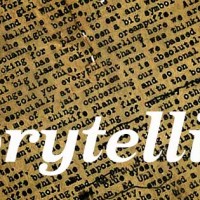 0
0Can Story Marketing Help Your Small Business?
-
 0
0Winner or Loser: Do You Have a Choice?
Leave a Reply
When you visit any web site, it may store or retrieve information on your browser, mostly in the form of cookies. Control your personal Cookie Services here.





